Drafting of contracts and requests provided by Hostico
Tutorials • Commercial | contract | găzduire | afiliere | semnareIn this tutorial, the steps necessary to sign the contracts/requests provided by Hostico will be presented
by Mihai BobriucViews 1280Updated now 1 yearPublished 22/10/2018
Introduction
This tutorial will illustrate the necessary steps to draw up and sign the contracts/requests provided by Hostico.
Requirement
- A valid email address
- the necessary documents in order to complete the contracts
- smart mobile device (optional)
Steps
- The first step in drawing up and signing contracts is to notify the commercial department of the desired contract (at office@hostico) and provide the necessary documents.
In the case of natural persons, regardless of which contract we are talking about, it will be necessary to provide the identity document of the right holder appearing in the Hostico customer account.
For legal entities, in addition to the identity document of the representative, it will be necessary to provide a copy of the registration certificate in the trade register.
At the moment we make available to customers 5 types of documents:
- WEB service hosting contract
- Affiliate Agreement
- Self-responsibility declaration regarding the affiliate's income
- Service transfer/acceptance request
- Customer account deletion request - Each of the documents presented above will be drawn up strictly at the customer's request and only once the necessary documents have been provided.
- The document has been drawn up, an email will be automatically sent (from Awesome Projects no-reply@dochub.com) with the title: ACTION NEEDED: CONTRACT NAME on the address related to the customer account. This email will look like this:
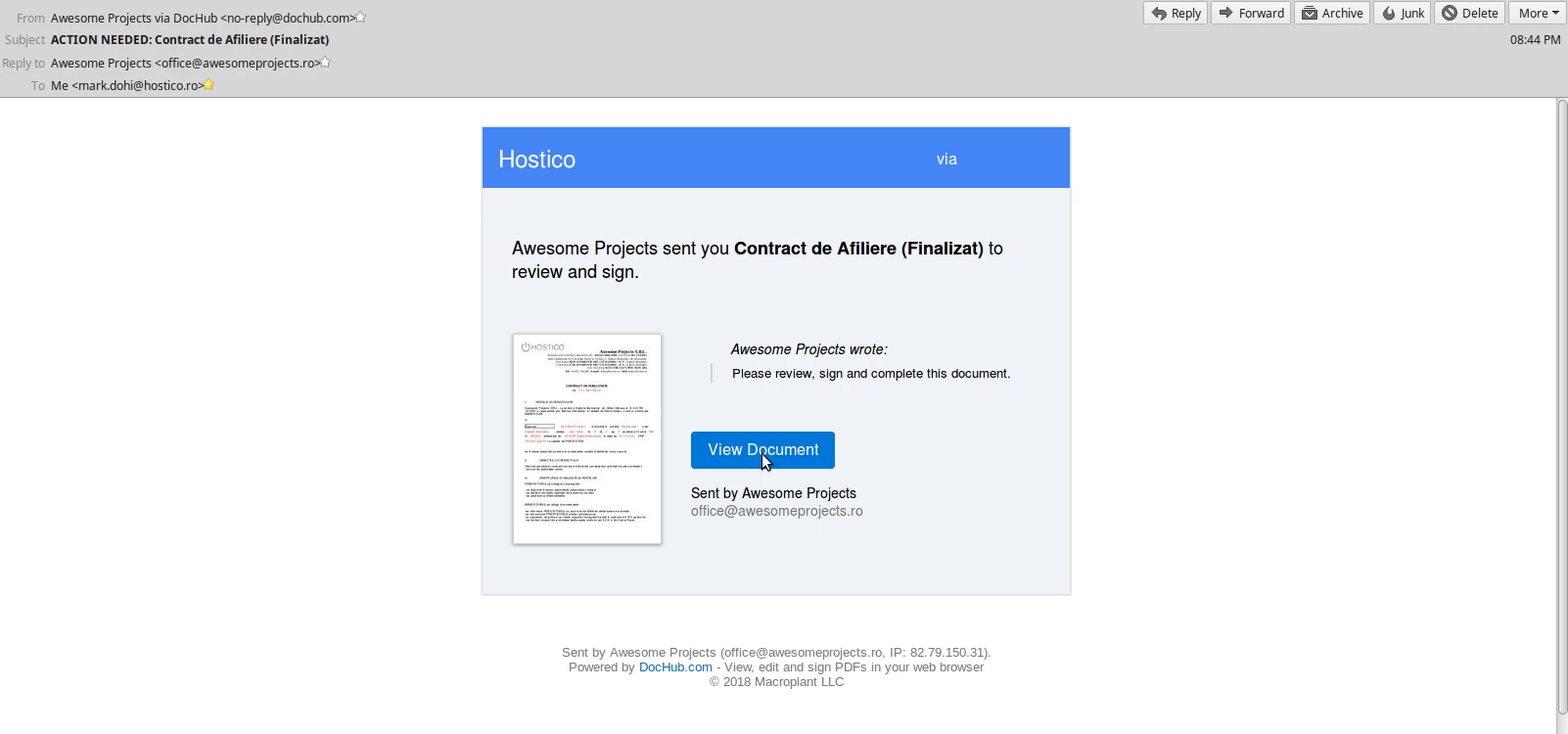
- Please make sure when you access the email that it is the one presented previously. Hostico is not responsible if you access fraudulent links and your personal information ends up in unwanted hands!
- Once you have identified the email in question, you will have to click on the button View Document
- The window will open a page where a banner message will appear. To be able to proceed to signing the contract, you will have to tick I agree to use electronic records and signatures. After checking the respective box, click on Let's Do This!
After that the previous step has been completed, it will be possible to view the contract in order to sign it. This will be done from the bottom of the page by accessing the button Sign Here.
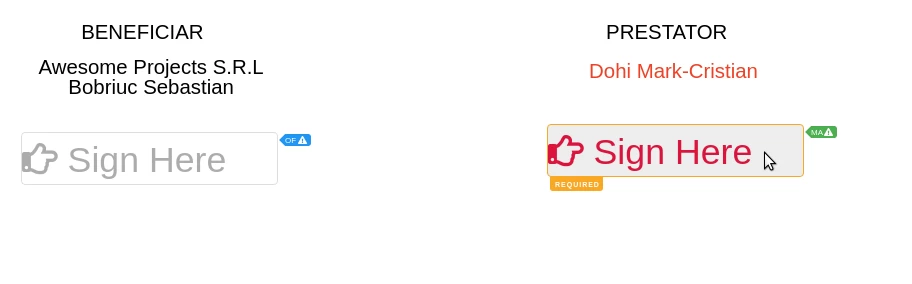
- A window will appear in which you have four possibilities to sign:
- Through the mobile phone
- "drawing" signature
- Uploading an image signature
- By drafting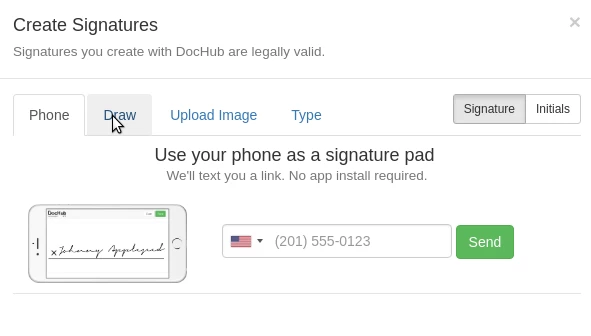
- For this example I chose the "drawing" method. After you are satisfied with the completed signature, click on SAVE in the lower right corner of the page.
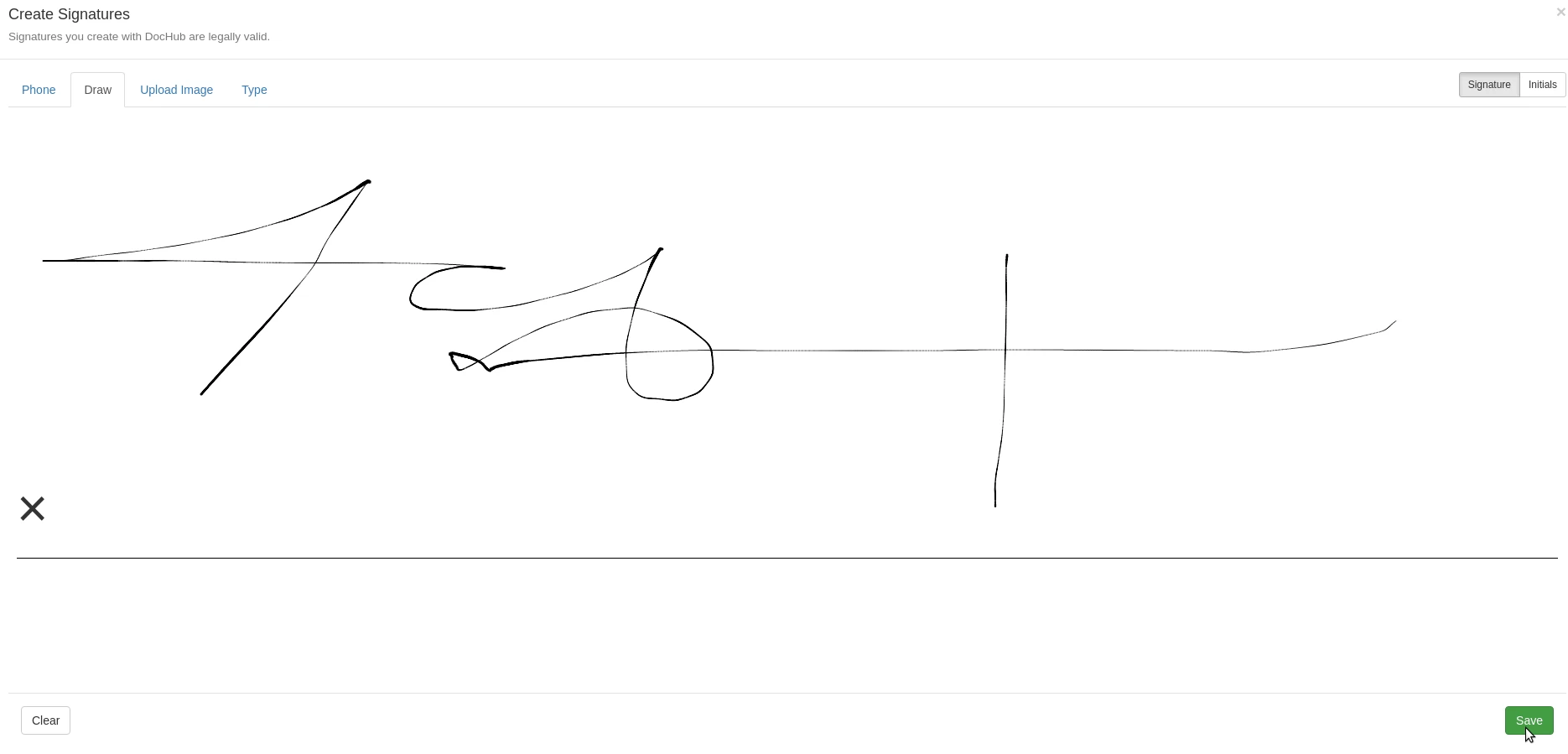
- The second to last step is to complete the procedure by clicking the green Finalize button.
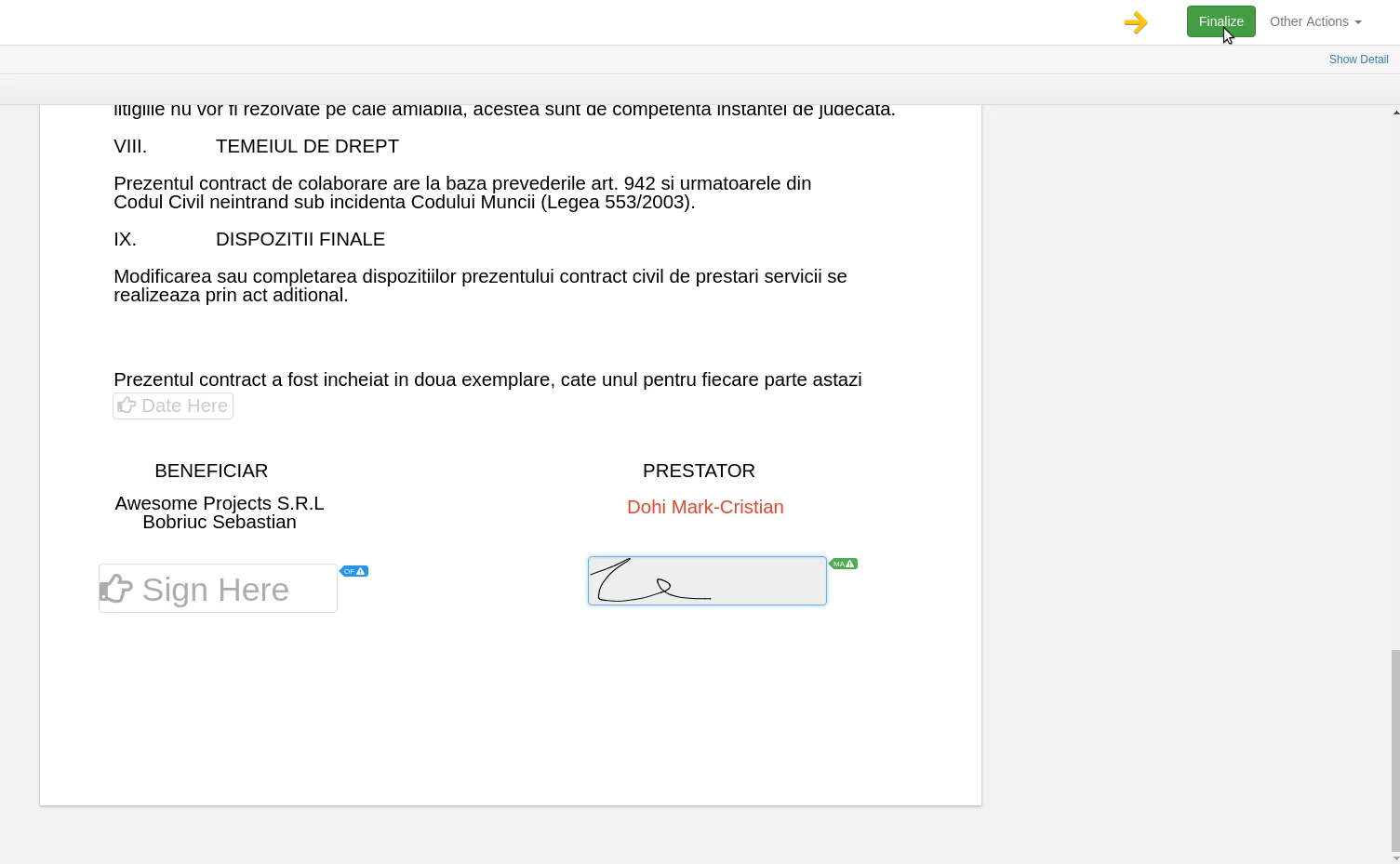
A new small window will open where you can enter some text, but this step is optional, after which Finalize Document will be accessed
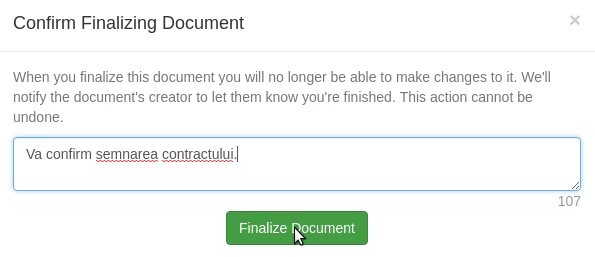
- If the process was successful, a confirmation message will be displayed.
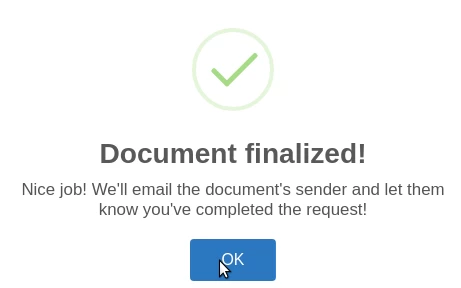
- After this signing, the document will also be signed by Hostico. After both parties have successfully signed, the document will be sent by email, which will be downloadable in PDF format.
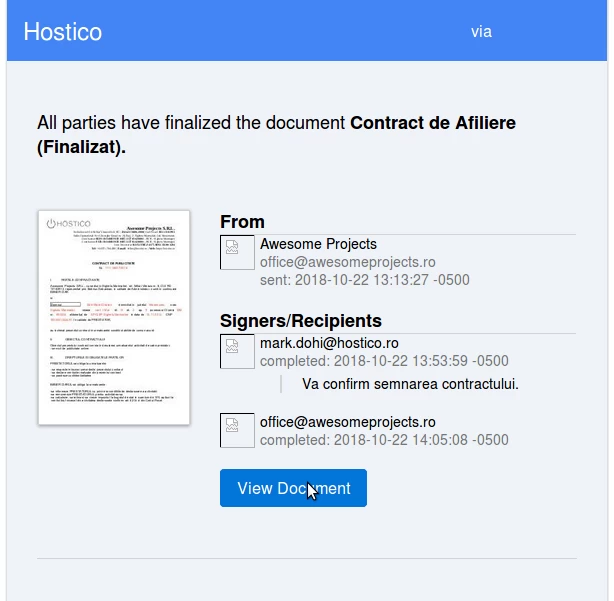
Note
- The documents will be signed by Hostico and sent only after the customer signs in the pre-arranged place.
- The validity of unsigned contracts is 30 days. If within 30 days the contract has not been signed by the two parties, it will be automatically canceled and the received link will be non-functional.
- In the case of requests to move services from one customer account to another, it will be necessary to provide the documents by both parties (both the one transferring and the one receiving the services), and the signing will take place in the following order: Assignor -> Beneficiary -> Hostico. If the transferor has not signed, it will not be possible to proceed to the next step.
- In the case of account deletion requests, the applicant is the only one who will sign.
Similar Articles
Activating associated contacts billingTutorials • Commercial | contact | billing | invoice
This article describes the steps required to enable associated contacts billing
by Mark DohiViews 1230Published now 1 yearPublished 08/06/2022
Presentation of the affiliate account.Tutorials • Commercial | affiliation | hostico | account | client
English This article will cover affiliate account activation and what's inside it.
by Mihai BobriucViews 716Updated now 1 yearPublished 17/07/2017
Activating technical support on contactsTutorials • Technical | contacts | support | tech
In this article we will go through the necessary steps to activate the technical support on contacts
by Mark DohiViews 686Updated now 1 yearPublished 13/07/2022